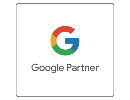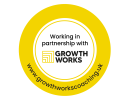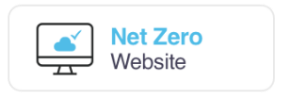0 - CAD 0.00
- 0 items
- view cart
No products in the cart.
Edit Content
Search engines are a great tool we use every day; however, we want you to avoid running to the search bar every time we throw out some jargon, so we have put together a few glossaries. We’ve done one on SEO and are now moving onto a WordPress glossary. So, bookmark this WordPress Glossary for a shortcut for all the jargon.
About Page
An about page is a static page that contains information about you and your business.
Account
Your ‘account’ you use to access WordPress. When you have a site with WordPress, you will need a username and password to generate an account that allows you to log in to make amendments to your website.
Blog Title
The name of your blog that is displayed at the top of your blog.
Categories
A way of grouping posts by subject matter.
Customiser
A set of tools found under ‘customiser’ that allows you to add and edit custom elements such as edit headers, add and configure widgets and change fonts.
Dashboard
The complete administrative tool for your website. You can change settings, select temes, write or manage content, add or remove users, add images, buy upgrades, and more.
Divi
A WordPress theme and standalone WordPress plugin from Elegant Themes that allows users to build websites using the visual drag-and-drop Divi page builder.
Elementor
The Elementor Website builder allows WordPress users to create and edit websites using the drag-and-drop technique with a built-in responsive mode.
Favicon
A small, 16×16 pixel icon used on web browsers to represent a website or a web page. Short for ‘favourite icon,’ favicons are most commonly displayed on tabs at the top of a web browser but are also found on the browser’s bookmark bar, history and more.
Front-end Editor
Front-end editing allows a client to edit their website in real time. Rather than needing to log into WordPress’s back-end admin panel and locate specific content from the back-end menu system, content editors can click the text they want to edit while looking at the website.
Gravatar
Short for “Globally Recognised Avatar’. Gravatar is a photo or image beside your name when you comment or post. These are associated with your email address and can be changed at gravatar.com; and will be picked up by WordPress automatically based on the email you use to log in to the site.
Header Image
The image at the top of your blog that generally displays behind your blog title. Some WordPress themes include built-in header images, while others display just text. Most themes allow you to upload a custom header.
HTML Editor
An editor for posts and pages that is entirely text-based. Use this editor version if you need to insert or edit HTML in a post or page. When you’re writing or editing a post, open the HTML editor by clicking the “HTML” (or “Text” as opposed to “Visual”) tag at the upper-right of the main post editing area (This feature was previously called the “Text Editor.”)
Images
Non-text content that you can add to your blog in the form of jpg/ jpeg, gif, or png files.
Insights
A section of your site’s statistics helps you see how often you post, your site’s most popular days and times, and who your site’s followers are.
Media Library
The set of tools that allow you to upload and store images, audio files, videos, and other files you’d like to use on your site. You’ll upload images to your Media Library to display in your posts. You can also do basic image editing (cropping, rotating, resizing).
Menu
The piece of your site that contains links to your posts, pages, or categories, typically located just above or below your site’s title or along the right or left side of the screen. (The ten options running down the left side of this page the menu.) A menu enables readers to navigate around the various parts of your site. Most themes support Custom Menus, which lets you specify which items appear in the menu; a Custom Menu Widget also allows you to display a menu in your sidebar.
Pages
Static sections of your website (as opposed to posts, which you continually publish). They are an excellent way to publish information that doesn’t change much – an “About” page is a typical example. Pages are not associated with a date/time like posts, nor can you tag or categorise a page.
Post
An entry in your blog. Your posts are listed in reverse chronological order. By default, your posts are displayed on your site’s home page.
Responsive Theme
A theme that adjusts its layout based on the size of the screen it’s viewed on – computer, tablet, or phone – so that the site always looks its best no matter the size. All themes added to WordPress.com since 2013 are fully responsive.
Slug
The URL of a specific page.
A way to characterise posts by subject matter. When you add a tag to a post, that post will appear under that tag in the Reader. Tags are optional, and posts can have multiple tags.
URL
The abbreviation for “uniform resource locator.” URL is also known as a web address or the characters you see in your web address bar.
Widget
“Widget” is a fancy word for “doodad”, which is itself a fancy word for “small tools that you can add to your site that add a variety of functions and content.” Widgets do many different things, like letting readers see which of your posts is most popular or automatically displaying your Instagram photos.
WP Bakery
WP Bakery is a page builder plugin for WordPress which allows you to create stunning website content with simple drag and drop.
So, that concludes our WordPress glossary; if you think we have missed out on a word/term worthy of being part of our glossary, let us know. Remember, only terms used within WordPress.